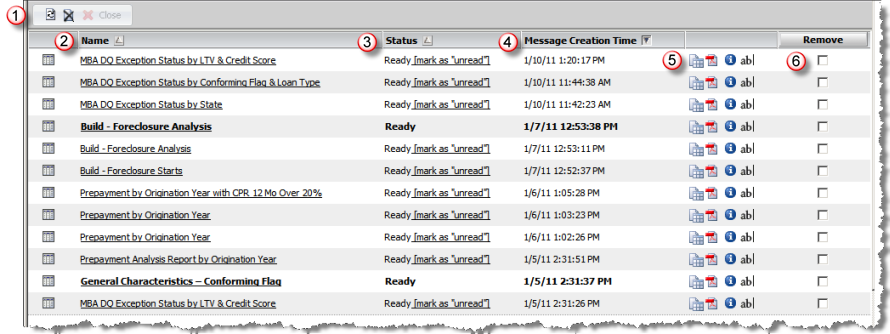The History List provides access to view and work with all report output that you have requested. Once a report is completed and the output is fully generated, the status will be displayed as "Ready". Each report request in your History List provides a hyperlink to view and work with the output. When you click the hyperlink, the Report Output page is presented. Once you view a report, the status will change to "Ready [mark as unread]". If you click the "[mak as unread]" link, the status will return to "Ready" as if it was not previously viewed.
You are allowed a maximum of 50 reports in the History List at any time. If you reach your limit of 50 reports in the History List, the reports marked as “read” will be deleted first followed by the oldest reports. In addition to the system defined limits, your user account has settings in the Security option of the Preferences setup that specifies how pending requests and reports marked as “read” are handled when you log out of TrueStandings Servicing.
The History List page includes options to work with
the list of reports ![]() to refresh
to refresh
![]() and clear the list
and clear the list ![]() , (if enabled for the application
you are using) open and close child reports for a document
, (if enabled for the application
you are using) open and close child reports for a document ![]() and close the History List
and close the History List ![]() .
For each line item, the History List provides the Name of the report
.
For each line item, the History List provides the Name of the report ![]() , the current processing Status
, the current processing Status ![]() , the date and time of the report request
, the date and time of the report request ![]() ,
additional processing options
,
additional processing options ![]() and a checkbox
and a checkbox ![]() to flag an item
to be removed when you click the Delete button.
to flag an item
to be removed when you click the Delete button.
In addition to accessing the output for viewing, there are options available for you to work with the report output as follows:
Icon |
Description |
|
Export - this option allows you to export the report output to Excel, CSV, HTML or text format. When you click this icon, the Export Options page is presented. |
|
PDF - this option allows you to export the report output to PDF format. When you click this icon, the PDF Options page is presented. |
|
Details - this option allows you to view details on the report request. When you click this option, the View Details page is presented. The details presented include time of request, report description with filter and template information, and the underlying SQL statements that were run to generate the output. |
|
Rename - this option allows you to rename the report as it appears in your History List. When you click this options, the name of the report is displayed in a text box to allow you to rename the report as needed. |